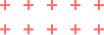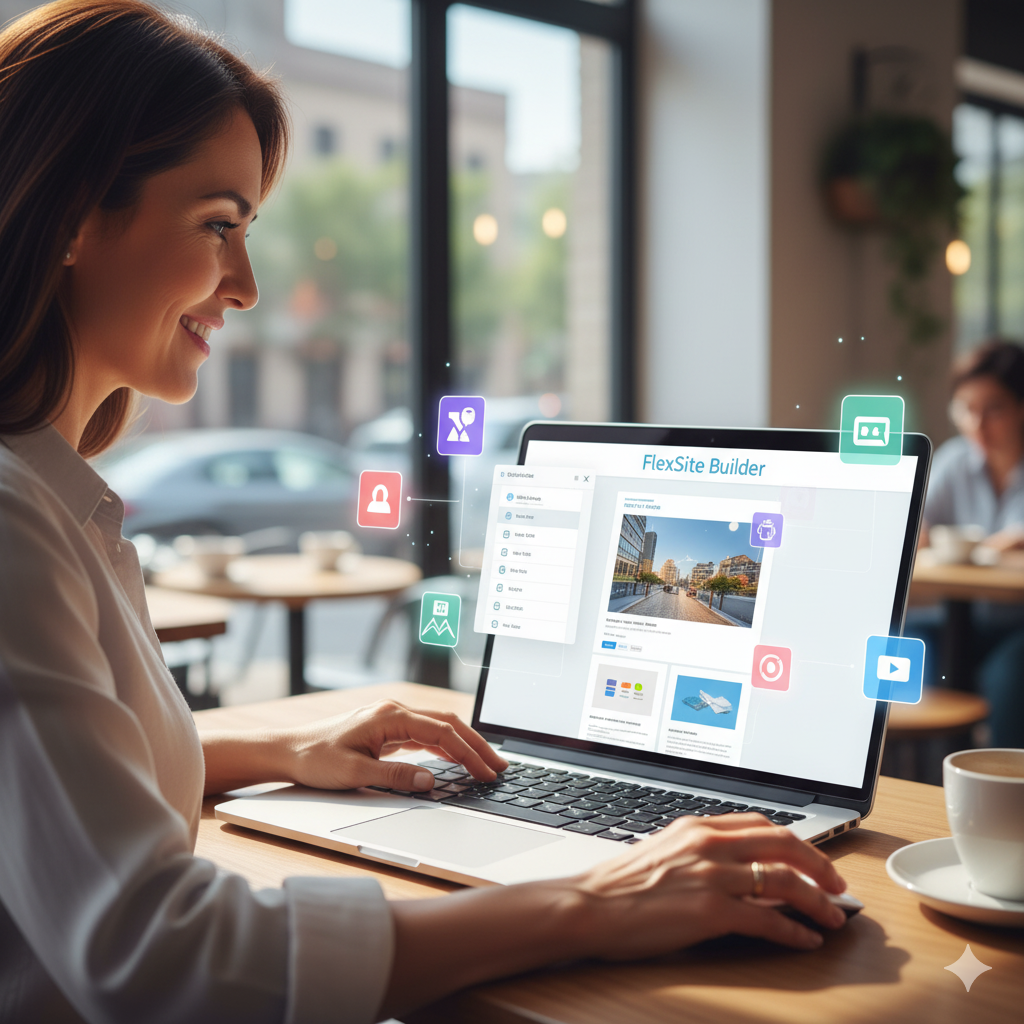
- October 3, 2025
- Web Development
How to Build Your Website Without Coding: A Step-by-Step Guide to Using FlexSite Builder
Are you looking to build a stunning website without the headache of learning code? FlexSite Builder is the perfect platform for you! Whether you’re a small business owner, blogger, or entrepreneur, FlexSite Builder allows you to create a professional website in just a few clicks, no coding skills required.
Here’s a step-by-step guide on how to build your website easily using FlexSite Builder:
Step 1: Registering Your Account
The first step is to create your account. Go to the FlexSite Builder website, click on the "Sign Up" button, and follow the simple process of creating your account. You’ll just need your email and a secure password.
Once registered, you’ll get access to all the features you need to get started.
Step 2: Choosing a Template
FlexSite Builder offers a range of pre-designed templates. These templates are mobile-optimized, professional, and easy to customize. Browse through the available options and choose one that best suits your style or business needs.
Pro Tip: Make sure to select a template that aligns with the type of website you want to create—whether it’s a blog, portfolio, e-commerce site, or landing page.
Step 3: Customizing Your Template
This is where the magic happens! Using the drag-and-drop editor, you can easily customize your website.
-
Change text: Click on any text box to edit content and make it your own.
-
Add images: Upload your photos or choose from FlexSite Builder’s built-in library of free stock images.
-
Adjust colors: Match your website to your brand’s colors with just a few clicks.
No coding is required at all—just click, drag, and drop until you’re happy with the design!
Step 4: Adding Pages and Features
Whether you want a Contact Page, About Us, or a Blog Section, FlexSite Builder allows you to add pages with ease. You can also integrate social media buttons, forms, payment gateways (for e-commerce), and more.
Step 5: Previewing Your Site
Before you hit publish, it’s a good idea to preview your website. FlexSite Builder has a built-in preview tool that lets you see how your site looks on desktop and mobile devices.
Step 6: Publishing Your Website
Once you’re satisfied with your site, it’s time to publish! Simply click the "Publish" button, and your site will go live. It’s that easy.
Bonus: SEO Settings
FlexSite Builder also offers an easy-to-use SEO tool that helps you optimize your website for search engines. Add meta titles, descriptions, and keywords without needing to touch any HTML.